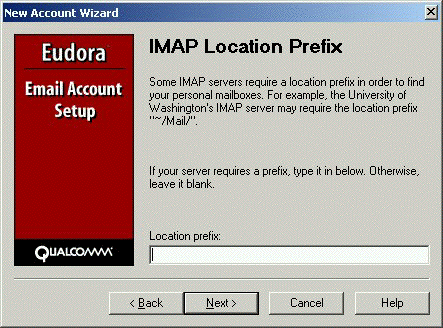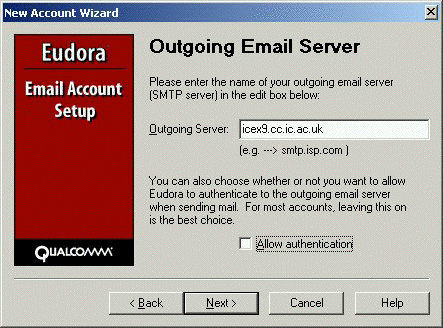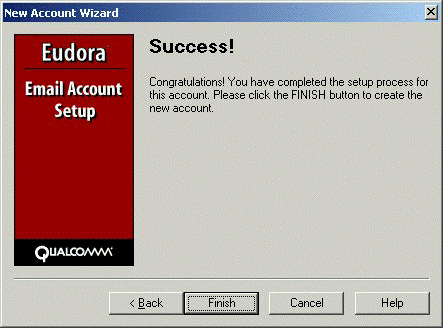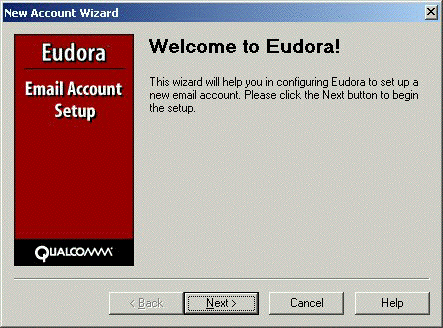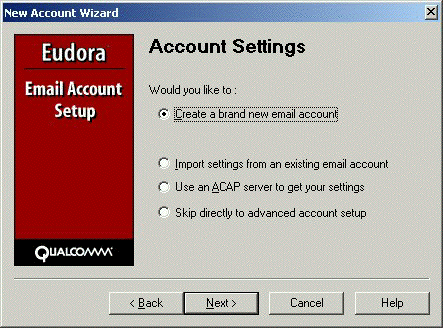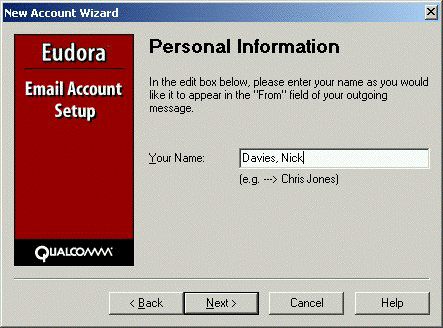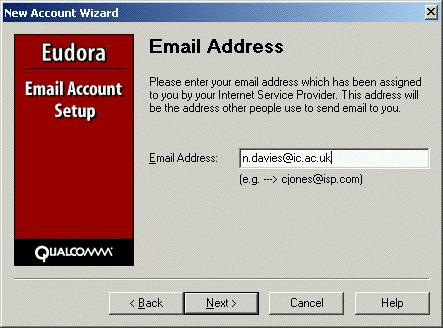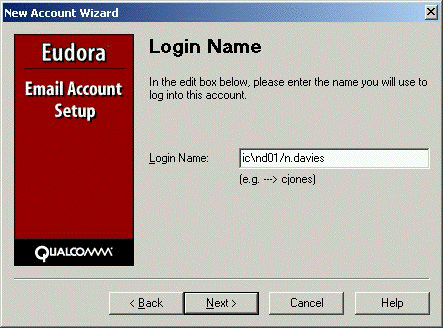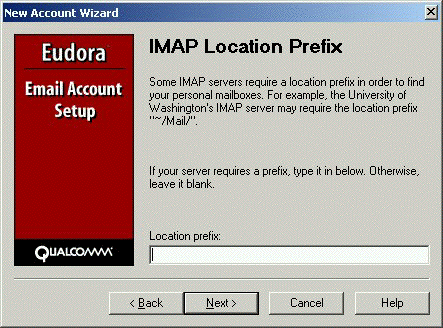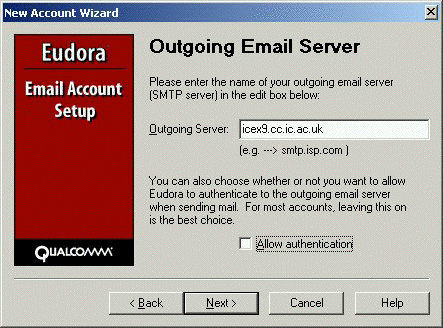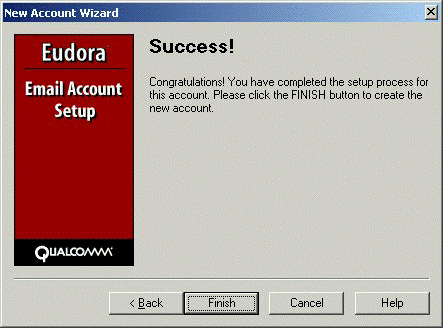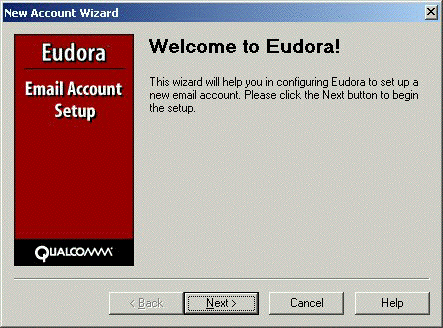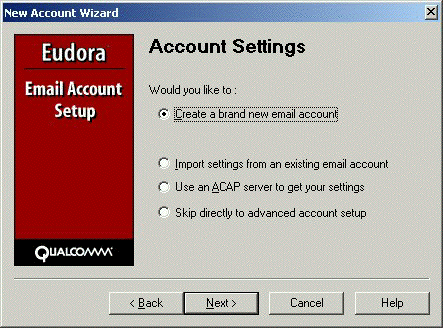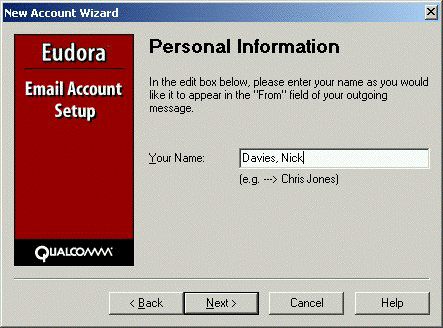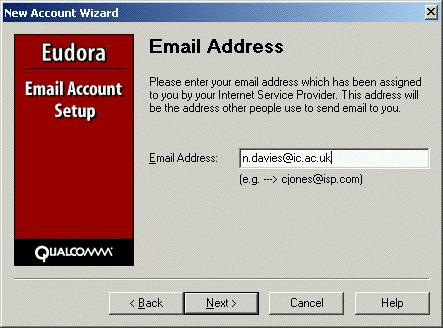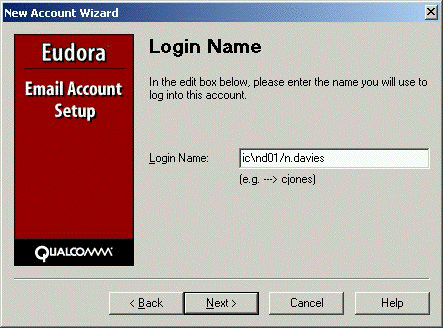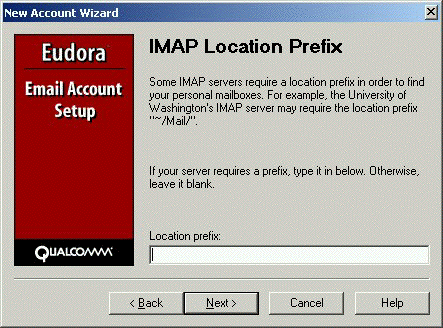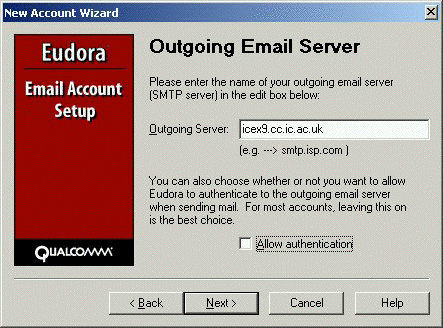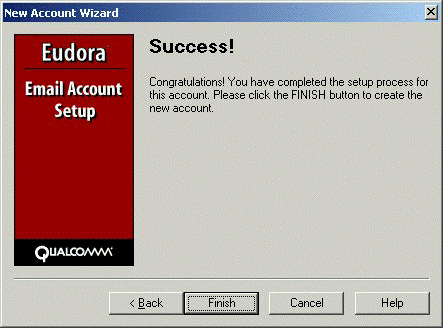Eudora on Windows
- After login, you have assigned your own workspace, actually a network drive connected to a remote Unix machine called argon.ch.ic.ac.uk.
This has a disk quota of 20 Mbytes, and you should remember that all your email and attachments must be within this limit. If yuo exceed it,
you may loose email! To start Eudora, go to the start menu; found in the Windows start menu and run Eudora. A Wizard guides you through the
procedure
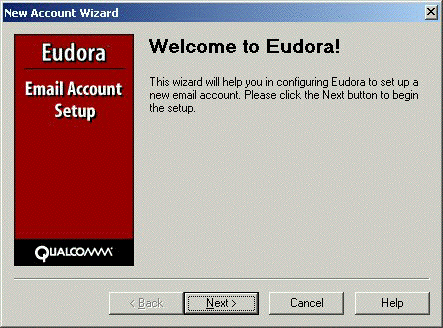
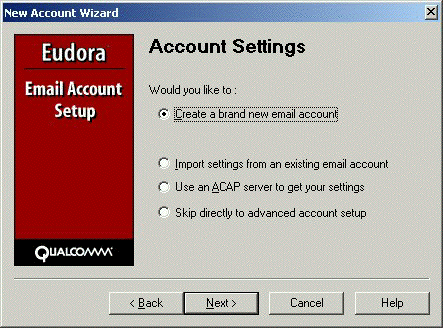
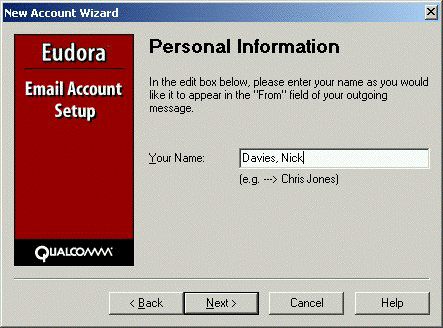
- Your email address at Imperial normally takes the form firstname.surname@ic.ac.uk
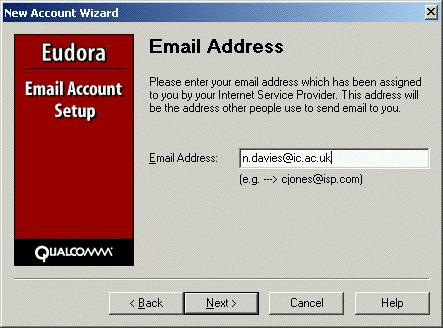
- The ling name is more complex. Your Username on this system is actually a composite of three values, separated by back and forward slashes
respectively. In this composite, IC is the overall domain for Imperial College, rp04 is your login ID (and takes the form of your initials,
with a number if you are not the first person to use this combination) and your email alias, which takes the form firstname.surname. Since
there is often a lot of confusion between your login ID and your email alias, its worth emphasizing the obvious, ie your login (and password)
is what you use to gain access to computer systems, whilst your email alias is what is used to send YOU email. Thus your return address
comprises your email alias@ic.ac.uk. If your email is configured on the Departmental POP server, you should instead specify argon.ch.ic.ac.uk
as the email server, and JUST your login ID as your Username.
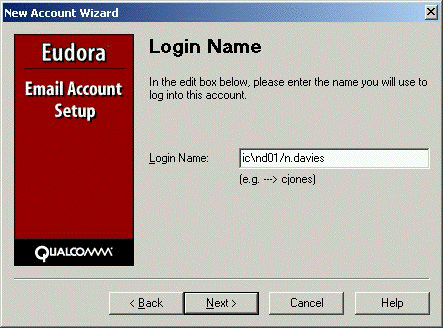
- The incoming and outgoing email servers;